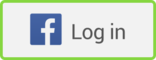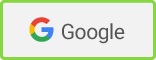In the second installment, I shared with you some of the ways you can use Word to take what appears to be unmanageable text and in a very short time turn it into a useable database.
But if you look back at the "Finished TXT" file that we created last time, you'll see that the list, while good, is not complete. At least, it's not complete if you want to personalize the outreach by name and title.
So what do you do when there is information missing? (And there will almost always be some information missing.)
Let's find out.
Completing the Records
Here's a fictional record, containing information that I often find from my initial search—I've added the header row and you should do the same. Label them as I've done here (click here to see).
Now we can live with this, but it's going to be useful for a generic telemarketing call only. I suggest that it's worth three minutes of my time, or your time, or your sales staff's time, or somebody's time, to find the rest of the information. In this case, we want to know:
1. The name of the CEO.
2. The title of the CEO.
3. The email address of the CEO.
Obviously, if you want to know other things, like the company's street address, the names of its products or the names of people other than the CEO, you can add that to this list. But this is sufficient for what we're doing here.
Letting Word Automatically Create Hyperlinks
The simplest place to look for the information is the company's Web site. In this example, which is typical, we have the Web site address as part of the record. But—as also often happens—the address does not appear as a hyperlinked address within Word.
Not to worry; we'll let Word handle this for us:
- First, copy the column titled WEB and paste it back into the table: name it GOOGLE (you'll see why in a little bit).
- Select the entire column titled WEB.
- Go to the Format menu and select Auto Format (if your version of Word supports this).
- Select the AutoFormat tab and make sure that the "Internet and network paths with hyperlinks" box under "Replace" is checked.
- Select OK.
The text string now hyperlinks you to the Web site. Click on that and go to the company's Web site.
Finding the Name and Title
The most obvious place to look for the name of the CEO is in the "About Us" or "Company Info" section of the site. You'll most often find a "Management Team" or similar section, which will contain the name and title of the CEO (or whatever executive you want to target) and even, on rarer occasions, the email address.
If you can't find the executive's name there, look in the press release section of the site. The vast majority of press releases include some manufactured quotation from the CEO or President of the company.
If you still can't find it, go to Google and type in the company name and "CEO"—if you still can't find it, move on to the next.
So now you have the name. Let's put it into the table.
- Create four new columns in your table.
- Label the first of those four 'FIRST," the second of those 'LAST," the third "TITLE" and the fourth "EMAIL." Your table should look like this (click here):
- Copy the CEO's full name into FIRST and LAST. Copy the title into TITLE.
- Repeat this for every company on your list—this is sheer data entry labor at its most aggravating. Be prepared for that (but it's also something that most anyone can do, so you can bring in temp staff to handle it if you need to).
- When you're done finding all the names, select the entire column named FIRST and enter the following Wildcard Replace specification:
Find what:b*@>
Replace with: blank
This removes the last name from the column.
- When the replace is done, Word will ask if you want to continue with the rest of the document. Say No.
- Now go to the LAST column and enter the following Wildcard Replace specification
Find what: <*@b
Replace with: blank
This removes the first name from the column.
- When the replace is done, Word will ask if you want to continue with the rest of the document. Say No. Your table now looks like this (click here):
Simplifying the Google Search
Word can construct Google searches for you as well. That is, if you know how to make it do so.
Let's say you have the name of the company, but not the CEO. Instead of navigating Web sites, you're likely find the name on the first page of listings on Google, if you enter the correct query. It's an easy one, too:
(ceo OR president) company-name
But we don't have to go to Google and enter a query for each company one at a time. We're going to take the GOOGLE column and build the full search query into the table in one fell swoop. (And by search query I don't mean the text you enter into the search box. I mean the complete URL that Google builds in the browser address bar based on what you've entered.)
Now, let me use IBM as my sample, and show you the whole URL:
https://www.google.com/search?hl=en&lr=&rls=GGLD%2CGGLD%3A2004-28%2CGGLD%3Aen&q=%28ceo+OR+president%29+ibm
Here's what you do:
1. Select the column labeled Google.
2. Build the back part of the query:
Find what: .com
Replace with: (blank)
The URL now ends with the name of the company.
3. Build the front part.
Find what: https://www.
Replace with: https://www.google.com/search?hl=en&lr=&rls=GGLD%2CGGLD%3A2004-28%2CGGLD%3Aen&q=%28ceo+OR+president%29+
You can see that I've replaced the first part of the query with a long string of characters, ending with the %29+ character in the URL—the close parenthesis followed by a plus sign. The URLs in this column now are all structured identically to the Google query I showed you, with the only exception being the different company name at the end of the URL.
4. Now, go ahead and use the same Auto Format command I showed you above to turn the entries in this column into hyperlinks.
5. Click on the hyperlinks and you'll be brought to Google with a search query in place that looks like this:
(ceo OR president) company-name
6. It's likely, as in the IBM example, that your answer will be in the first page of listings.
7. Once you've completed your search for CEO (or whatever you're tying to find—this works for anything), delete the GOOGLE and WEB columns.
Now, this is really—really really really ugly work. When we do it for a client it is invariably accompanied by the sounds of our people groaning, swearing... and a lot of "I hate doing this!"
But when we're done, we have a fantastic list of a few hundred names—each of which took about three minutes to create.
So... what do we do with this all?
We create some extremely focused emails. This assumes, of course, that you've secured advance permission from an executive to email him or her. Sending unsolicited email is frowned upon and is not a great way to start a relationship.
How to Structure the Email
You face very specific challenges when you send email—the most significant being the need to quickly and effectively make it clear that you have a real business statement to make, and are not just carving another slice of spam.
In the discussion that follows, I'm using the variable and conditional text syntax of the email tool we use. Any quality mail tool will provide you with this—it is simple mail merge technology—the same, in principle, that most of you have used when building form letters within Word. Data is pulled from a database by variable name (the headers of our table) to populate appropriately tagged areas of text. Conditional text involves the email program reading not just the variable name but the content of the variable for each company and using different text based on that value.
Here's how I suggest you do it.
1. Create a straightforward header
We recommend against getting clever. Not to say we haven't seen it work, but in general it is a red flag to busy executives. Make sure the person's name appears in the To Field, and their company name appears in the Subject Field, like this:
BASIC TEXT: Introducing [[COMPANY]] to Acme's Customer First Solution
2. Attract attention
I don't mean shout or get clever or put in some catchy phrase. If you're trying to distinguish yourself as serious, you can't use the same techniques the spammers use. Besides, the level of people you're trying to attract aren't impressed with all those shenanigans.
What does get their attention? Well, they're people and there's only one thing that you can be sure will attract a person's attention—a photograph of him (or her of course).
In our case, that photograph is their name, and their title, and the name and business mission of the company they lead. And we have all that information at our fingertips.
So we open with that:
Dear [[FIRST]]
As [[COMPANY]]'s [[TITLE]], you've no doubt learned that a core success element of any [[DESC]] is being able to provide timely, on-point customer service round-the-clock. Like a splinter, the slightest glitch in your process quickly becomes a major irritant to the customer.
3. Establish credibility
The next thing you have to do is let them know who you are. That you're presenting them a serious business offer, focused on their business—and that it's from a reputable person working for a reputable organization. This is your single moment of self-promotion. Don't tell them how good you are. In fact, I like to challenge them to find out for themselves:
Acme has been providing companies like [[COMPANY]] with superior customer service solutions since 1995. But don't take my word for it. I urge you, before you read another word of this email, to look us up on Google. You'll see what the press has said, what our customers say, what the industry says about us.
4. Present value
Here's an approach to that. We're going to use their growth as the factor that determines which text we'll use. We'll use very simple IF . . . THEN . . . ELSE structures. Again, I follow the syntax of my own email tool—if yours doesn't provide this, find one that does.
Now, the easy thing would be to simply use the text string itself ("as a company experiencing growth of 30%") but we can do better than that. Let's take the company's revenue growth percentage and segment our list into three: those that are over 25%, those that are less than or equal to 25% and greater than or equal to 0%, and those that are less than 0%. Then, write a little text that is intended to appeal to each. As my email program processes each database record, it finds which number the segment matches and puts the appropriate sentence in.
Acme's Customer First Solution brings this kind of value every day to companies like yours around the world. [IF GROWTH > "25"]]Your growth over the last year is impressive, but growth—as so many companies have learned—is often fickle and always something that [[ELSE IF GROWTH <= "25" AND >= "0"]]Your business over the last year has held its ground, but growth needs more than standing still. It [[ELSE IF GROWTH <"0"]]Companies like [[COMPANY]] need to find ways to reverse negative trends and boost revenues. We've found that most often a business with those challenges[[END IF]]needs the kind of support that Acme's Customer First Solution provides.
CFS can provide [[COMPANY]] with the tools and insights that will allow you to achieve just that goal.
With the variables resolved, three different messages would be delivered:
a. To companies with growth greater than 25%:
Acme's Customer First Solution brings this kind of value every day to companies like yours around the world. Your growth over the last year is impressive, but growth—as so many companies have learned—is often fickle and always something that needs the kind of support that Acme's Customer First Solution provides.
b. To companies with growth between 0% and 25%:
Acme's Customer First Solution brings this kind of value every day to companies like yours around the world. Your business over the last year has held its ground, but growth needs more than standing still. It needs the kind of support that Acme's Customer First Solution provides.
c. To companies with growth below 0%:
Acme's Customer First Solution brings this kind of value every day to companies like yours around the world. Companies like Ajax need to find ways to reverse negative trends and boost revenues. We've found that most often a business with those challenges needs the kind of support that Acme's Customer First Solution provides.
5. Request a response
No big secret here. Ask them to do something. Only, make sure you put their name and their company in one more time:
[[FIRST]], I would like to talk with you about how Acme's Customer First Solution can drive the same kind of benefits for [[COMPANY]] that we've done for companies like yours since 1998.
What you end up with is an email that looks as if it were handwritten just for the recipient. That incorporates relevant information about their company. And that provides specific value propositions for their situation.
Now, send it out.
Conclusion
What we've done, over these three articles, is look at how companies large and small can use the tools at everyone's disposal—specifically, a Web browser, Acrobat and Word—to turn the chaos of Web data into orderly and functional database tables. We've seen that, with a little practice or a little guidance, the process takes remarkably little time—especially for the value it brings. And, along the way, I hope you picked up a few tips for using those applications that you may not have had before—and that will come in handy for accomplishing tasks well beyond developing and growing house lists.