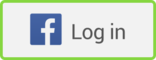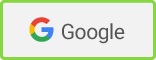I wonder what a television studio was like in the beginning, when even the commercials were live. A microphone that went dead meant that viewers were suddenly watching a broadcast with no sound. Imagine the panic.
I imagine those mishaps weren't funny at the time. Or maybe they were. But with or without the funny goofs, live TV was compelling entertainment, and it quickly expanded, and ultimately, dominated the world of entertainment.
Until the Web came along.
Today's Web equivalent of early live TV is probably the webinar, an online seminar with a live audience that can also "change the channel" if things go wrong.
But they likely wouldn't change the channel. Here's why: Live webinars are compelling, just like live TV. Both are synchronous events in an asynchronous world of email, voicemail, and even social media.
Audiences understand that things can go wrong. In fact, that's part of the attraction to live presentations. They empathize with the presenter, imagining the pressure of live performance.
So a webinar goof doesn't have to be a disaster. Does that make it OK to run a sloppy webinar? No. Careful planning demonstrates respect for your audience members, respect for their time, and respect for the needs that brought them to you. You owe them careful planning.
Here are 47 tips for hosting a successful webinar that'll wow your audience.
Providing Value
1. The worst mistake imaginable is to provide disappointing content in your webinar. Even if your webinar is a promotional freebie, make sure your content is solid and valuable.
2. For paid webinars, provide overwhelming value. Attendees who might complain bitterly about paying $7 for poor content may be happy to spend hundreds for valuable content.
3. Save the theoretical background data for whitepapers. Design content that attendees can use immediately. They should be excited about implementing your ideas.
Setting Goals
4. Webinars are fun, and they can serve a business function, too. Set goals for the outcome of the webinar, and design a call to action to support those goals.
5. Quantify everything. How many invitations will you send? How many acceptances do you expect? How many attendees? How many conversions? Compare your goals against your results.
6. If the webinar is designed to produce sales, set your expectations in units and in dollars and cents.
Making Webinars Interactive
7. Too many webinars run over their time allotment and leave unanswered questions. Live interactions with you are a big part of the appeal of your webinar, so allow time for questions and answers.
8. Open chat is fun while attendees are drifting into the webinar. You may even decide to chat with the crowd yourself. Set the chat feature to "private" when you are ready to start your presentation.
9. Encourage attendees to submit private questions to you via the chat feature. That can help you get the Q&A off to a quick start and may even uncover a lead for you.
10. Have an assistant manage the chat function for you. Write a few comments in advance, and plan strategic times to post them. Your assistant can even respond one-on-one to inquiries.
Filling the 'Seats'
11. Blasting invitations to your entire email list and social media following is almost too easy to do. Instead, execute a strategic buildup with teaser announcements, so people look forward to receiving your invitation.
12. Consider using an opt-in box to allow prospective attendees to get on a waiting list for your invitation. Drop hints about the content and the benefits of being at the live event.
13. Getting attendee signups is only half the battle. Getting them to show up is the other half. Plan an entertaining round of reminder emails, teasers, tweets, and social media posts.
14. Encourage signups by promising a gift, such as a report or whitepaper. As an alternative, hold a drawing for one high-value gift rather than giving low-value gifts to everyone.
Operating Like a Professional
15. Outline the material that will be shared. Decide on the flow and timing of your presentation. Some experts present from a detailed outline; others write a complete script. Either will work; just don't ad-lib.
16. Include an introduction with "housekeeping" announcements (e.g., muted voice, no chat), introductions of presenters, lead-ins to each section, calls to action, and closing remarks.
17. If you have multiple presenters, plan when you'll enable their video and voice for the webinar. Keep each introduction brief so you can jump right into questions and content.
Preparation Tips
Preparing PowerPoint Presentations
18. Avoid clutter. Choose fonts that are easy to read, and set font sizes to about 30 points. Stick to a simple, unobtrusive color scheme.
19. Instead of boring bullet points, use an exciting image that captures the essence of your idea. Then talk about the idea, point by point.
20. Use fewer slides. Attendees are not there to hear you read from slides. They want you to talk to them. Ideally, you should be able to give your presentation without slides.
Showing Documents
21. For a more efficient flow of information, pre-load all documents you plan to show.
22. Know exactly where you are going in lengthy documents, so you don't waste time hunting around.
23. Use the zoom feature to make smaller details readable for viewers.
Presenting With a Virtual Whiteboard
24. Though whiteboard presentations have an improvisational look and feel, determine in advance every mark you plan to make, such as graphics, shapes, lines, text, and highlighting.
25. Don't ad-lib as you draw and write. Create a script for your remarks, or at least a detailed outline. Watch cooking shows on TV to get a better idea of how that's done.
26. If possible, have someone else do the drawing and writing while you do the talking. The extra help will relieve you of pressure and keep the presentation enjoyable for attendees.
Sharing Your Desktop
27. Disable desktop email notifications, chat functions, Skype alerts, appointment pop-ups, weather alerts, software updates, screensavers, power savers, and any other distractions.
28. Make your desktop appear neutral by removing personal photos, quirky background themes, and mouse pointer themes. Store unrelated icons out of sight in a folder.
29. Consider setting your mouse to leave a trail so participants can follow your movements.
30. If you plan to show something in your email program, disable the automatic send/receive feature so your audience won't be distracted by amusing emails from your rowdy friends.
Browsing on the Web
31. Decide on the right browser size. Will it be viewed as a full screen, half screen, or a side-by-side view with other apps?
32. Disable the "autocomplete" feature for URLs so you don't accidentally load lolcats.com... or worse. Disable popups.
33. If you need to visit several sites, either preload each of them in separate tabs or create a separate document containing all of the URLs so you can click rather than type.
Polling Participants
34. Set up several single-question polls to use at key times during your presentation to keep participants alert and involved.
35. Set up an exit poll to collect comments, testimonials, suggestions, and profile data from attendees.
36. Be prepared to explain exactly how participants cast their votes.
Making Your Point With Video
37. On the day of your presentation, check to make sure the YouTube videos you plan to use are still available.
38. Plan when you will pause the video to make comments, highlight important points, or shift to the next video.
Managing the Meeting
39. Prepare to be unprepared. Expect the unexpected. Be ready to improvise. Continue to display a friendly and fun demeanor, even if you encounter a glitch.
40. Speak clearly; speak concisely. If you catch yourself rambling about an inconsequential point, stop and change the subject.
41. Control the clock. You may need to skip material, speed up, slow down, clarify, and explain further.
Being a Game Show Host
42. Be friendly and entertaining. Keep the show moving at a brisk, but unhurried, pace. Keep your audience engaged.
43. Avoid "dead air." If things go a little bit haywire, let participants know what's going on and, if possible, continue the webinar despite any less-than-optimal conditions.
44. Plan a strong call to action before your Q&A session, and an even-stronger call to action after your Q&A.
Concluding the Meeting
45. Don't let the meeting simply sputter to a close. Plan a high point at the end of your presentation, and build toward it.
46. When is the best time to ask for a sale? Immediately after getting a positive response. If you offer something for sale during the webinar, offer an add-on value as an after-sale.
47. Have thank-you emails ready to go, and send them immediately after the webinar. Attendees will be highly receptive to your messages after an enjoyable webinar.
* * *
Think you can do it? Sure you can.
As with all things, you get better with practice. Some webinar pros present four or five webinars per week!
Webinars seem daunting, but with a system in place you can operate like a pro. Your first time may be nerve-wracking, but your mishaps will be minor... at least compared with those of others who don't prepare.
We'd love to hear about your webinar experiences. Got any other thoughts on how to create great webinars?