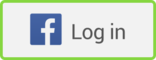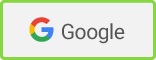Staying on top of reporting activities is one of the most time-consuming tasks for any marketer. Keeping track of your KPIs and performance metrics from across all your campaigns and channels can take forever if you're doing it manually.
So, how can you get back some of your time and improve the accuracy of your reporting?
Creating automated performance reports in Google Data Studio is one of the best ways. The reports are incredibly customizable; and, because they remove human error, they tend to be a lot more accurate than reports created manually.
This article will walk you through the steps for building your own automated Data Studio reports so you can focus your attention on marketing strategy and other projects.
What is Data Studio?
Google Data Studio is a fantastic tool for visualizing data so you can get a clearer, more comprehensive view of how your campaigns are performing and make more informed business decisions.
Data Studio reports are customizable, so you can design and create a dashboard that suits your needs. Whether you want to create an overarching dashboard that gives you an at-a-glance view of how all of your activity is performing or an in-depth and intuitive view of your Search Console data, plenty of options and templates are available.
The beautiful thing about Data Studio is that you get to visualize data in a way that makes sense to you rather than how Google, Facebook, or Microsoft lays it out for you. You are able to add your own notes and descriptors, too, which comes in handy if you're sharing your reports with stakeholders who don't have the same in-depth marketing knowledge as you do.
Finally, because you're not manually doing the reporting, you can save yourself a huge amount of time and avoid human error.
Creating Your First Report
Before you start your Data Studio project, you need to decide which of your campaigns and channels you want included in your reports. As a Google product, Data Studio is best for uniting your Google data—for example, your Google Search ads, Google Shopping, and Google Analytics information. However, Community Connectors allow you to incorporate data from other channels such as Facebook ads, LinkedIn ads, and more.
Once you know which channels you want to include in your Data Studio report, you can start the actual development process. There are plenty of templates to choose from. You can also build your own report with your own colors and layout. Data Studio reports can have multiple pages, so it's important to think about the kind of story you want to tell with your data, or who the report is for.
For example, are you creating a report for your senior stakeholders or for your leadership team to give them an overview of your marketing efforts? They might prefer a "homepage" of topline stats with additional pages showcasing individual channels or themes. If you're creating a report for your team, consider creating individual pages for each person that shows the data that person frequently uses.
After selecting your template, you're given the option to add your data sources. Unless you're just testing the template, you'll want to create a new data source so that it actually uses your data. As mentioned previously, that process is a lot simpler for Google sources because you simply need to authorize Google to pull data from Analytics or Search Console, for example.
If you want to use third-party data, such as from Facebook, Bing, or Twitter, you'll need to use Community Connectors. Those connectors usually aren't free, but they are incredibly valuable if you want to see more of your performance metrics in one place.
Choosing the Right Metrics
After you have a blank template in front of you and your data connectors are set up, start considering the metrics you need to include.
When you begin a project like this, it's tempting to include all of your data and metrics in one go. Resist that temptation. Take some time to work out exactly which metrics are valuable: Which are the ones your team reports on, and which ones would they review if they had more time? Are there any that your stakeholders or clients routinely ask for? Those are likely the most important ones to include.
Alternatively, think about your goals. If you're trying to increase brand awareness, for example, include impressions, CTR, and similar metrics.
Choosing the right metrics is crucial for preventing yourself from getting overwhelmed by data. Marketing specialists can always jump in to assist you when you're creating your report.
Visualizing Your Data
You've got your template, the data sources are connected, and you know which metrics are important to include. It's time to start visualizing your data with graphs, charts, tables, and more. There are plenty of options, and even more ways to use them.
Again, think about the stories that you might want to tell with your data as well as the best ways to visualize them. Your best-performing keywords might be best identified through a table, whereas you might want to keep a quick, at-a-glance view of everything with a scorecard at the top of the page.
Trial and error can be a good friend here: Try different layouts and data visualizers to find the one that makes the most sense to you and your team.
* * *
Using Data Studio to create campaign performance reports can be a gamechanger for marketers. You save yourself time and effort in manual reporting, and you get an incredibly intuitive dashboard that suits you and your business's needs.
More Resources on Data Studio and Data Reporting
From Data to Actionable Intelligence: How Not to Sabotage Good Data With Bad Reporting
Data-Driven Marketing: How (and Why) to Move From Siloed Reporting to Data Ownership
When (and How) to Use Marketing Automation: Katie Robbert on Marketing Smarts [Podcast]