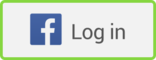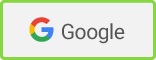This series is all about surprises and revelations—at least when it comes to using Google.
And here's another: some of Google's most valuable properties aren't even search engines. Rather, they are resources or tools such as online research assistants, Web-based email, browser toolbars and social networks.
These resources can be extremely valuable to marketers and should be considered one of the sharper tools in your research arsenal. Profiled here, in part 4 of this series, are 25 tools, in rough order of utility and relevance to marketers. I've even thrown in several useful third-party sites that are Google-powered but not run by Google.
Stephan's Picks: Top 25 Recommended Google-Related Services
| Service | Description |
| 1. Google toolbar | Google search integrated into your Internet Explorer Web browser (Windows only) |
| 2. Google deskbar | Google search built into your Windows taskbar, allowing you to search Google without opening a browser. |
| 3. Google Web Alerts | Automated, free monitoring service of Google search results for chosen keywords |
| 4. Google News Alerts | Automated, free monitoring service of Google News search results for chosen keywords—a "clipping service" of sorts |
| 5. Google Answers | Get expert Google searchers to do your digging for you, for a fee that you set |
| 6. A9 | Search Google and the full text of millions of print books—simultaneously |
| 7. Google Personalized | Profile yourself as interested in "marketing," and the order of your search results will take into account your interests |
| 8. Soople | A third-party interface to the Google search engine |
| 9. Google Ultimate Interface | Another third-party interface to the Google search engine |
| 10. Google News | Search and browse news sources worldwide, or within your country, by news source, relevance, or date. |
| 11. Google browser buttons | Highlight words on a Web page and click a button in the bookmarks toolbar to conduct a Google search for the highlighted words |
| 12. Google Images | Search for photos, clipart, logos, icons and illustrations |
| 13. Google Groups 2 | Browse, search, create, and post to Usenet newsgroups and to email discussion lists |
| 14. Google Directory | A searchable directory of sites, editorially reviewed and organized by topic |
| 15. Google Search by Country or Language | Search only those Web sites that are in a particular country |
| 16. Google Local | Conduct keyword searches within a US geographic region and get back phonebook listings with associated Web pages and street maps |
| 17. Google Uncle Sam | Search US government sites only |
| 18. Google Wireless | Search Google from your PDA or WAP-enabled cell phone |
| 19. Google Tech Support Search | Search for technical support info for Microsoft Windows, Apple Macintosh, Linux or BSD |
| 20. Google's University Search | Search Web sites of specific universities, such as Stanford or the University of Michigan. |
| 21. Gmail | Free Web-based email with 1,000 megabytes of free email storage |
| 22. Froogle | Comparison-shopping engine |
| 23. Orkut | Google's by-invitation-only social networking site, where you can create a network of friends and then network with your friends' friends |
| 24. Google Catalogs | Search and browse printed mail-order catalogs |
| 25. Blogger | Create a blog for free and host it on Google servers at blogger.com |
1. Google Toolbar
With the Google Toolbar, you'll always have Google at hand, built into your Microsoft Internet Explorer browser. It's a simple process to install and is a small download, available from https://toolbar.google.com.
If you choose the option of "Install with Advanced Features" (which I recommend), then you'll be able to see the "PageRank" of any page that you visit. As you may recall, a high PageRank means that Google considers that page important. I tend to think of pages with higher PageRank scores as more trustworthy, although that's not always the case.
The toolbar will appear in the top part of your browser window, and it looks like this:
![]()
This tool is well worth installing, as it eliminates the step of going to Google for every search—which, over time, is a real timesaver. Mozilla Firefox users can use Googlebar instead, available from https://googlebar.mozdev.org.
2. Google Deskbar
This tool, at https://toolbar.google.com/deskbar/, is another great timesaver, as it allows you to search Google from within Microsoft Windows without even having to open a Web browser. The search box is built into the Windows taskbar at the bottom of the screen. The deskbar, once installed, looks like this:
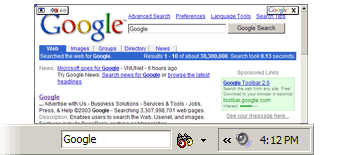
3. Google Web Alerts
Google will email you the search results of your chosen keywords when those results change, at no charge. I have it monitoring my own company name ("netconcepts"), plus a number of key competitors and types of products and services that we offer in the area of Internet marketing.
This tool is invaluable for researchers and is available at https://www.google.com/Webalerts.
4. Google News Alerts
Here's a very similar tool to Google's Web Alerts, but this one checks for new news stories appearing within Google News on your chosen keywords. Be the first to know when your competitors get some press—sign up for News Alerts. Think of it as a "clipping service," except this one is free and available at https://www.google.com/newsalerts.
5. Google Answers
Ever spin your wheels for many minutes searching for something online that you know must be out there somewhere on the Net? Wouldn't it be nice to just throw your hands up in the air and instead have someone find it for you?
Now you can, with Google Answers. There's a fee involved, of course, but you set that fee and it can be as little as $2.50. So next time you might prefer to save yourself some frustration and instead whip out your pocketbook. Google has vetted the group of researchers who staff Google Answers.
The process is as follows: go to https://answers.google.com, and register on the site if you haven't already done so. Then, post your question, along with the price you're willing to pay; supply your credit card details; and wait to hear back from a researcher. The more you offer to pay, the more likely your question will get answered and the quicker the turnaround.
6. A9
A9, at https://a9.com, is a new search engine owned by Amazon.com that it launched earlier this year. It offers Google search results for its Web page matches and, in addition, an optional concurrent search through the full text of Amazon's extensive library of digitized books. Thus, it's a tool for simultaneously mining for information both online and offline.
Turn on the book text search by clicking on the "Open Book Results" tab on the right-hand side of the search results.
A closer look at A9 shows some real innovations in personalization integrated with search. For one, A9 remembers your past searches and displays them on the home page. In addition, A9 search results that you click on are annotated with how long ago you visited a particular URL (for example, "clicked 3 hours ago").
Furthermore, the A9 toolbar maintains visited-page history. (Note that you must be logged in with your Amazon.com login to access of all A9's personalization features.)
Other features of note: each search result has "Site Info" with quick access to Alexa data (which includes traffic history, sites that were also visited by those who visited the site in question, and other metadata).
This one was a surprise: the toolbar can be used to annotate Web pages as you visit them. Your notes are immediately and automatically saved, and they're available from any other computer simply by logging in to A9 and having the A9 toolbar installed. A9 has made a handy list of its search engine's and toolbar's most compelling features.
Consider installing A9's toolbar and using A9 as your default search engine for a while to get a glimpse of A9's potential. And if it personalizes search rankings for users, as I imagine they will, things could get very interesting. I think A9 is one to watch.
7. Google Personalized
Get personalized search results using Google Personalized at https://labs.google.com/personalized. With it, you can get tailored search results based on your special interests. Set up your profile, and when you do be sure to click on "Business/Industries," and then on "more Business...", then tick the box next to the "Marketing & Advertising" category.
Once your profile is set up, you'll see a slider on the top left of Google Personalized search results pages, like so:

This slider can be adjusted by dragging the yellow ball with the mouse. When the slider is in the Max position, maximum emphasis is given to your personalization profile as it relates to the Google search results.
A personalized search for the word "google" yielded in the top five results a Fast Company article about Google and its marketing and PR. That's very useful if I'm researching about Google Inc. and have a marketing/advertising/PR focus. That article did not show up anywhere in the first several pages of search results for "google" using the standard Google search.
8. Soople
The clever interface at https://www.soople.com provides intuitive access to many of Google's more advanced features. You may prefer it over Google's home page. With Soople, you won't need to remember the query operators to create many of the most useful Google searches.
9. Google Ultimate Interface
Another alternate Google search interface is provided by Fagan Finder, at https://www.faganfinder.com/google.html. I quite like this one, too. Whether you opt to use this one over Soople is a personal preference; definitely give both a try.
10. Google News
As you may recall, we learned how to search Google News in part 3. I have only a couple of things I would like to add to what I covered last week. First, you should get to know the Advanced Search page on Google News at https://news.google.com/advanced_news_search. It's a helpful tool to narrow a search by location, by news source, by date range, and so on.
Second, if you consider yourself a news junkie, you may want to make the Google News home page, at https://news.google.com, or the Google News business page, at https://news.google.com/news/en/us/business.html, your "start page" that opens up when you start your Web browser. It's a great way to keep up with current events.
11. Google Browser Buttons
Another time-saving device is browser buttons that install into your bookmarks toolbar. They allow you to highlight words on a Web page, and with the click of a button you're taken to a Google search results page for the highlighted words. This works across a range of Web browsers. Download the browser buttons from https://www.google.com/options/buttons.html.
12. Google Images
Again, this tool was already discussed last week, but I'll just bring your attention to one additional thing: the Advanced Image Search page at https://www.google.com/options/buttons.html, which allows you to refine your search by size, coloration, file type and more.
13. Google Groups 2
Google Groups 2, at https://groups-beta.google.com, is the successor to the Google Groups service at https://groups.google.com, which was discussed last week. The biggest enhancement over the original Google Groups is the ability to create, join and search email-based mailing lists, including restricted lists, whereas the original Google Groups is solely for Usenet newsgroups.
In addition, you have the ability to track and mark favorite topics using the "My Groups" feature. Note that with both versions of Google Groups, stop words are ignored even in exact phrase searches (where the phrase is encapsulated within parentheses).
If you want to get the "dirt" and hear what people are saying in Usenet and email discussion forums about your company, a competitor, or an industry, Google Groups 2 is a great resource.
14. Google Directory
Google Directory, at https://directory.google.com, is a topically organized directory of Web sites, all of which are reviewed by editors of the Open Directory Project. You can search within a Google directory category. If you want to search within both the Google Directory and Yahoo's directory simultaneously, append (site:directory.google.com | site:www.yahoo.com) after your search keywords on Google.com.
15. Google Search by Country or Language
Google allows you to search solely within those Web sites that are located in a specific country or written in a specific language. Google also offers search sites at each of the major country domains (Google France, Google Germany, Google UK, Google Australia, Google Canada, etc.).
Each Google country site has a radio button to restrict search results to pages within that country, in which case the site must be hosted within that country or have that country's domain extension. A comprehensive list is available at https://www.google.com/language_tools.
16. Google Local
This is a great tool if you need to find local businesses or services. Conduct keyword searches within a US geographic region and get back phonebook listings with associated Web pages and street maps. It's especially handy when you're hunting out restaurants within spitting distance. Available at https://local.google.com.
17. Google Uncle Sam
Search within US government sites at https://www.google.com/unclesam.
18. Google Wireless
Search Google from your PDA or WAP-enabled cell phone. More information is available at https://www.google.com/options/wireless.html.
19. Google Tech Support Search
Google has four specialized search engines for finding technical support information for your operating system (Windows, Mac, Linux, BSD):
- Microsoft-related Web sites at https://www.google.com/microsoft.html
- Apple Macintosh-related Web sites at https://www.google.com/mac.html
- Linux-related Web sites at https://www.google.com/linux
- BSD Unix-related Web sites at https://www.google.com/bsd
20. Google University Search
Search all the Web sites associated with a specific university. Choose from hundreds of them at https://www.google.com/options/universities.html.
21. Gmail
Gmail, at https://gmail.google.com, is Google's new Hotmail-killer, Web-based email service, which promises a gigabyte (that's 1000 megs!) of storage absolutely free.
Don't bother trying to sign up, though, unless you have an invitation from a current Gmail user, at least not right now. Gmail remains in a closed, "beta test" before its public launch.
22. Froogle
Already discussed last week.
23. Orkut
Orkut, at https://www.orkut.com, is Google's new social networking site. It's like an exclusive club—you can't even get in without being invited. But once you are invited, you could be just a couple of degrees of separation away from hobnobbing with movers and shakers!
24. Google Catalogs
Search and browse through print catalogs (like the kinds you get in your mailbox). This would be relevant as a research tool mostly just for those in the catalog industry. For example, a market researcher at Lands' End could search for new products appearing exclusively in print catalogs of competitor apparel catalogers. This is the only source I know of for searching through the digitized copy of print catalogs. Available at https://catalogs.google.com.
25. Blogger
Web logs, or blogs for short, are the hot trend on the Internet, and the guys at Google aren't about to be left out. So Google Inc. acquired Pyra Labs, makers of Blogger.com, a site offering free blog hosting, templates and remote blogging software.
For those not familiar with blogs, everyone from high school kids to celebrities, journalists, and business people are doing it. They rant, rave, ponder, opine, and more—in usually thought-provoking, always opinionated, online journals/diaries. Available at https://www.blogger.com.
Google Tools Applied to Our Food Industry Example
It's time to resurrect our hypothetical research task from last week's part 3, where we aimed to find market research relating to the frozen food industry, specifically frozen vegetables.
How might the above-mentioned tools help us gain the information we seek? Consider these steps:
- Let's start with Amazon's A9. A competitor search for "birds eye" -view vegetables "green giant" returns an intriguing #2 result in the book results—a book called Food Fight: The Inside Story of the Food Industry, America's Obesity Crisis, and What We Can Do About It.
- Using Google Personalized in the "Max" setting with a Marketing profile, I search for birds eye –view; several interesting news releases rise to the top—nothing particularly recent, though.
- With Google Groups 2, I search for organic frozen vegetables and the third search result yields an interesting debate among consumers on the pros and cons of frozen vegetables.
- A search on Google Uncle Sam for frozen vegetables turns up the USDA's quality standards for frozen vegetables as the second result—another useful piece of data.
- Out of curiosity, I check Google Catalogs for frozen vegetables u.s. and discover a market research report for sale called "The U.S. Market for Frozen Quick Meal Solutions." Unfortunately, although the report appears to have the sort of data I'm looking for, it's a couple years older than I would like and a bit too expensive.
- Now on to the Google Directory, where I try a search for organic frozen vegetables and find in the search results a relevant category of "Business > Food and Related Products > Produce > Organic." I click on the category link and discover the no. 1 ranked site in that category is the Organic Consumers Association, an organization I was not aware of—and a likely source for market research on consumer perceptions about organic versus non-organic produce.
- And to finish off my whirlwind tour of Google tools and resources for this market research quest, I head over to Google Answers and post our hypothetical research task from last week's part three. Then I wait. After 24 hours, I have yet to receive a single answer or comment to my $5 question. Hopefully, I will have something more substantial to report back for our final installment, next week. Tune in then to hear my verdict on the viability of delegating market research to Google Answers' researchers.
10 Steps to a More Efficient Desktop
Organization consultants usually start at their client's desk. I advise, however, to start with your PC's desktop. Arrange your virtual office environment for maximum productivity in online researching, as follows:
- Install the Google Toolbar (with advanced features).
- Install the Google Deskbar.
- Load up your key competitors names, your company and brand names, etc. into Google Web Alerts and News Alerts.
- Set your browser start page to something more useful like Google News, A9, Soople, Google Ultimate Interface, or Google Personalized.
- Buy a reference book on Google for your bookshelf, such as How To Do Everything With Google.
- Register on Google Answers and post your first question, to start getting the hang of it.
- Set up your profile in Google Personalized.
- Create a cheat sheet of the query operators you most want to start using, print it and keep it near your PC.
- For those of you on the Mozilla Firefox Web browser, configure the browser's search box to include in the dropdown list the various Google sites, such as Google Local, Google Personalized, Google Groups 2, Google Directory, etc.
- Take the free Google tutorial at GoogleGuide.com.
* * *
Feel like a Google expert yet? You should, as you're nearly there!
Next week, I close this series by taking what we've learned in Parts 1 through 4 and applying it to other hypothetical research assignments, and by interviewing renowned Google expert and author Nancy Blachman, who will share her top tips and tools for researching with Google.